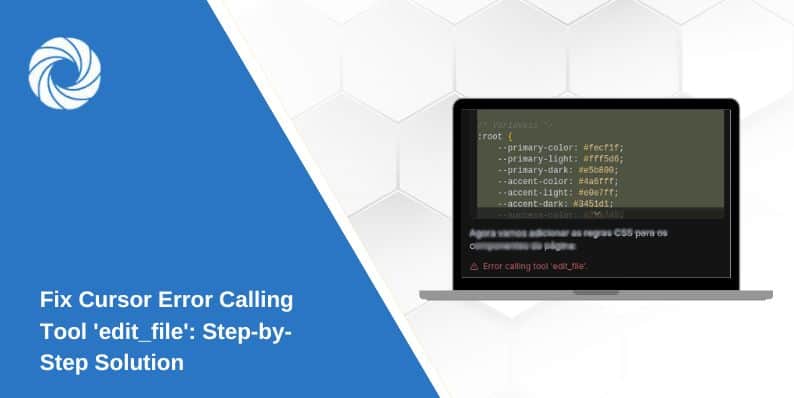If you ever get the error calling tool ‘edit_file’ while using a code editor, it means the AI tried to change or make a file but couldn’t finish the job. This can happen for many reasons, like if you didn’t open a full folder or if the file doesn’t exist. When this error shows up, it can stop you from working smoothly. Understanding why it happens is the first step to fixing it. This post will help you learn what causes this problem and simple ways to solve it. Knowing these fixes can save you time and stop frustration when working with AI tools that edit your code files.
Many times, the error calling tool ‘edit_file’ happens because the editor doesn’t have the right place to work in. For example, if you open only one file, the tool doesn’t know where to create or change other files. Also, if your folder is read-only or synced with the cloud, the tool can get blocked. Sometimes, the problem is just a small bug or the tool timed out. Don’t worry — by opening the whole project folder, checking file permissions, or restarting the editor, you can usually fix this quickly. Keep reading to find easy steps to avoid this error in the future.
What Is the Error Calling Tool ‘edit_file’ and Why Does It Happen?
The error calling tool ‘edit_file’ means the AI in your code editor tried to create or change a file but could not finish. This usually happens when the editor does not have enough information about where to save or edit the file. Sometimes, you might open only one file instead of the whole folder, so the tool doesn’t know where to put new files. Other times, the folder might be locked or set as read-only, stopping the AI from making changes. Cloud syncing apps like Dropbox can also block access temporarily. Bugs or old software versions can cause this error too. Knowing why it happens helps you fix it quickly and keeps your coding work smooth and easy.
How to Fix the Error Calling Tool ‘edit_file’ in Simple Steps
Fixing the error calling tool ‘edit_file’ can be simple if you follow some easy steps. First, always open the full project folder, not just one file. This gives the AI a clear place to work. If the AI can’t create a file, try making the file yourself before asking the AI to add code. Check if your folder or files are read-only or blocked by cloud syncing tools. If they are, move your project to a local folder without syncing. Restart your editor to clear any stuck processes or bugs. Also, make sure you have the latest version of your editor installed. These steps usually fix the problem and help your AI tools work better.
Why Opening a Folder Helps Avoid the Error Calling Tool ‘edit_file’
Opening a folder instead of a single file is important when you use AI tools in your editor. When you open just one file, the AI doesn’t know where to save new files or changes related to your project. But when you open the full folder, the AI sees the whole project and can easily add or change files. This clear context stops the error calling tool ‘edit_file’ from happening. Opening the folder also helps the editor organize your files better and keeps your work smooth. So, always remember to open your whole project folder to avoid this common error and make your AI editing tools work well.
Checking File Permissions to Solve the Error Calling Tool ‘edit_file’
File and folder permissions tell your computer if programs like your editor can read or write files. If your folder is set to read-only, the AI can’t make changes, which causes the error calling tool ‘edit_file’. Also, if you work inside cloud-synced folders like Dropbox, syncing might block file access for a moment. To fix this, move your project to a regular local folder and check if the folder or files are writable. On Windows or Mac, you can right-click the folder and check properties or permissions. Making sure your editor has permission to write files helps the AI tool work without errors and lets you code without interruptions.
Easy Ways to Restart and Reset After Error Calling Tool ‘edit_file’
Sometimes, the error calling tool ‘edit_file’ happens because the editor is stuck or has a small problem. Restarting the editor can help fix this. To restart, save your work, close the editor fully, and then open it again. This clears temporary issues and gives the AI tools a fresh start. After reopening, load your project folder again and try your command. If the error was caused by a crash or stuck process, this restart will usually fix it. Restarting is a quick and simple way to keep your editor running smoothly and stop errors from blocking your coding work.
Using the Command Palette to Bypass the Error Calling Tool ‘edit_file’
The command palette is a special menu in many editors that lets you run tools by typing their names. Sometimes, the normal button for the AI tool might fail but the command palette can still work. You open it by pressing Cmd + K on Mac or Ctrl + K on Windows. Then, type “edit file” or “create new file” to find the tool you want. Selecting the tool this way can bypass problems with the buttons or interface. Using the command palette is a handy trick to avoid the error calling tool ‘edit_file’ and keep your coding moving forward without delays.
Updating Your Editor to Stop the Error Calling Tool ‘edit_file’
Old versions of your code editor might have bugs that cause the error calling tool ‘edit_file’. Updating to the latest version can fix these bugs and improve how AI tools work. To update, visit the editor’s official website and download the newest version. After installing, restart your editor and open your project again. Keeping your editor up to date ensures you have the latest features and fixes. This simple step helps prevent many errors, including the error calling tool ‘edit_file’, so your AI coding experience stays smooth and error-free.
How Cloud Sync Can Cause the Error Calling Tool ‘edit_file’
Cloud sync services like Dropbox or OneDrive save your files online and keep them updated. But sometimes, they lock files to sync changes, which stops your editor from writing to those files. This can cause the error calling tool ‘edit_file’ because the AI tool cannot access or change the file during syncing. To avoid this, work on projects in local folders that are not synced in real time. Or pause syncing while you use AI tools. Keeping your coding folder free from cloud sync locks helps stop errors and lets the AI edit your files without trouble.
Conclusion
The error calling tool ‘edit_file’ is a common problem but easy to fix once you know what causes it. Most of the time, it happens because the AI tool does not have the right place or permission to change files. By opening the full project folder, checking permissions, and restarting your editor, you can solve this problem quickly.
Keeping your editor updated and avoiding cloud sync while coding also helps stop this error. Using the command palette and making files manually can be good tricks too. With these simple tips, your AI coding tools will work better and you can focus on writing great code without interruptions.
FAQs
A: It means the AI tool tried to change a file but couldn’t finish the task.
A: Yes, syncing services can lock files and stop the AI tool from editing.